Starting Guide
Connecting an Antenna
You can connect a coaxial cable to your TV.
- An antenna connection is not necessary if you connect a cable box or satellite box.
- The port on your TV may differ from the following figure depending on the product model and region
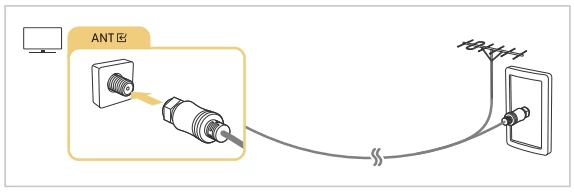
Connecting to the Internet
You can get access to the Internet through your TV.
Settings > General > Network > Open Network Settings
Configure network settings to connect to an available network.
Establishing a wired Internet connection
Go to: Settings > General > Network > Open Network Settings > Wired
If you connect a LAN cable, the TV automatically accesses the Internet.
- If the TV does not automatically connect to the network, refer to "Network Issues" in "Troubleshooting."
- To connect a LAN cable, use a CAT 7 (*STP type) cable for the connection. (100/10 Mbps) Shielded Twisted Pair
- The TV will not be able to connect to the Internet if your network speed is below 10 Mbps.
- This function may not be supported depending on the model
Establishing a wireless Internet connection
Go to: Settings > General > Network > Open Network Settings > Wireless
Make sure that you have the wireless access point's name (SSID) and password settings before attempting to connect. The network name (SSID) and security key are available on the wireless access point's configuration screen. See the wireless access point's user manual for more information.
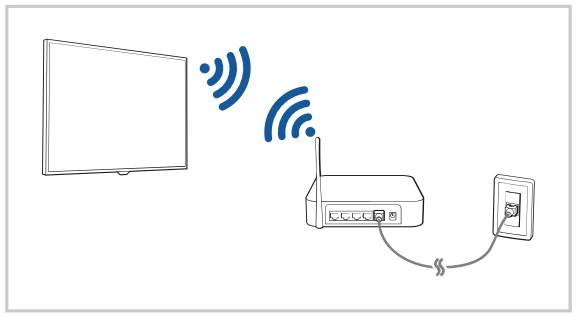
- The image on your TV may differ from the image above depending on the model and geographical area.
- If no wireless access point is found, select Add Network at the bottom of the list and enter the network name (SSID).
- If your wireless access point has a WPS or PBC button, select Use WPS at the bottom of the list, and then push the WPS or PBC button on your access point within 2 minutes. The TV will connect automatically.
- To view or delete previously connected network names (SSIDs), move the focus to Manage Saved Networks, and then press the Select button.
- To disconnect Wi-Fi, select Disconnect in Settings > General > Network > Network Status
Checking the Internet connection status
Go to: Settings > General > Network > Network Status
View the current network and Internet status.
Resetting Your Network
Go to: Settings > General > Network > Reset Network
Restore the network settings to the factory default.
Turning on the TV with a mobile device
Go to: Settings > General > Network > Expert Settings > Power On with Mobile
You can turn on the TV using a mobile device connected to the same network as the TV.
- This function is available with a mobile device connected to the TV through the SmartThings app or the Apple AirPlay function.
- Apple AirPlay may not be supported depending on the model or geographical area.
Comments
Post a Comment